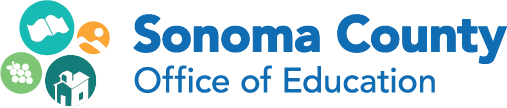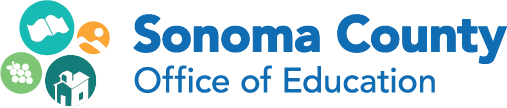Methods for Projecting your iPad Screen
Author: Rick Phelan
Published: 05.23.14
Classroom teachers have three different options for projecting iPad screens to a large group. This blog post explains the technical options for sharing the contents of your iPad screen with large groups.
Option 1
 iPad to VGA or HDMI Adapter
iPad to VGA or HDMI Adapter
This is the simplest option if you have a projector with either a VGA or HDMI input projecting onto a screen. The limitation with this choice is that you are tethered to the connection point with your iPad. Depending on the generation of your iPad, you will need the appropriate Apple connector for the type of projector you have.
New iPads: Lightning to VGA and Lightning to Digital AV
iPad 2: 30 Pin to VGA
Option 2
 Mirror your iPad thru your computer with AirServer App
Mirror your iPad thru your computer with AirServer App
The AirServer App is a very good option when you are presenting in a classroom where you want the ability to move around while using your iPad, or even hand the device off to a student to work from. The method has a few requirements:
- A computer with the AirServer App installed on it. (AirServer is available for both Mac and Windows operating systems.)
- A common wireless network for the computer and iPad to connect with.
- A standard VGA or HDMI projector connection with your computer.
After you have met the above requirements, you will use the AirPlay feature of your iPad to connect with the AirServer app that is running on the computer. This allows you to “mirror” your iPad to the computer, and in turn to the projector. This method also allows multiple iPads and iPhones to be connected and displayed on the screen at the same time.
Option 3
 Apple TV
Apple TV
Apple TV is a stand-alone unit that connects to the Internet and a projection device (LCD projector or flat-screen TV). Using a wireless Internet connection, most iOS devices can use AirPlay to mirror with the projector that is connected through the Apple TV. Requirements include:
- A common wireless network for your AppleTV and iPad to connect with.
- An iOS app that supports AirPlay.
The Apple TV settings are operated through a controller like the one pictured above. The user must select the correct wireless network and enable AirPlay.
The iOS device must be on the same network as the Apple TV. AirPlay is used to access the Apple TV and mirror the iOS device.
Blog: Technology for Learners