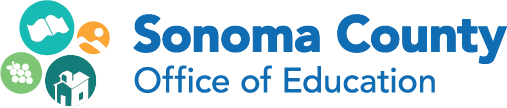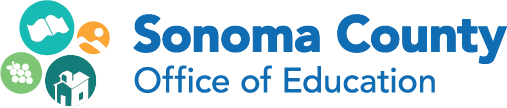Promoting Access and Expression with Technology
Author: Rick Phelan
Published: 10.18.16
 California Standards require many learning ‘shifts’. One important shift involves differentiation for varied learning styles and abilities. Technology can play a key role in this differentiation. Digital learning materials can be personalized for learners according to their needs and interests. Technology can also provide different ways for students to demonstrate their understanding of standards and express themselves. This blog post offers ideas to support personalized learning with technology.
California Standards require many learning ‘shifts’. One important shift involves differentiation for varied learning styles and abilities. Technology can play a key role in this differentiation. Digital learning materials can be personalized for learners according to their needs and interests. Technology can also provide different ways for students to demonstrate their understanding of standards and express themselves. This blog post offers ideas to support personalized learning with technology.
Many options exist to adjust technologies for the needs of students. Some of these changes can take place based on the hardware being used while others are more specific to particular software and content areas. At the outset, it’s important to understand that most personalization needs trial periods of use by the student. Immediate success with accessibility features are rare. It’s more likely that finding useful student accessibility features will take place through a trial period of at least four to six weeks. Educators need to see themselves as experimenters during this period observing repeated student use of accessibility features. The educational experimenter is looking for responses to the following statements:
- The student understands the accessibility feature
- The student is skilled in the accessibility feature’s use
- The accessibility feature helps the student access content
- The accessibility feature supports the student expressing learning
If an educator doesn’t have positive responses for at least three of the four statements above, further work is needed. This could involve increased time with the selected accessibility feature or looking for another support option. Since technologies are constantly evolving and updating, educators, parents and students are wise to keep vigilant for new opportunities. Here’s a starting list of options to personalize learning experiences with technology:
Option 1- Built-In Hardware Accessibility Options: Most operating systems have features that allow for ‘customization’ of keyboards, displays and audio features. End users can personalize adjustments for screen and cursor displays, keyboard sensitivity, and audio outputs. Starting points for thinking in this area:
What technologies do your students use?
Can student access or expression be improved through use of “built in” technology features?
The links below offer starting points for thinking about built-in accessibility features for device(s) you work with:
Option 2- Application/Digital Tool Preferences: Frequently used productivity tools such as word processors and multimedia creation tools have default user settings also known as preferences. Software authors believe their default settings provide the best access for end users. This assumption may be true for adults but different for K-12 students. Application default settings can be personalized for students to control the page size, font size, margins, background colors, and font type. The choices we make with colors, fonts, graphics, and type size can increase increase accessibility options for students.
Option 3- Google Chrome Extensions: One of the most popularly used tech resources in K-12 schools is the World Wide Web. Web browsers are used to navigate the World Wide Web. Google’s Chrome web browser has many great features. Among them is the ability to add extensions. Extensions add special features to the Chrome web browser that can make digital content more accessible to students. Review this video to learn more about extensions and how they can be added to Chrome.
Recommended Google Chrome Extensions to Enhance Reading Comprehension
Recommended Google Chrome Extensions to Enhance Writing
Find other Chrome Extensions at the Chrome Web Store
Option 4- Audio & Video Resources: Audio and video files can share access to many key learning concepts offering supplements to existing curricula. Resources listed below are samples from more general vast free virtual libraries that can be drawn from.
Option 5- SBAC Accessibility Options: Authors of the Smarter Balanced Assessment Consortium (SBAC) assessments acknowledge that individuals access and express information differently. To support the many types of learners who use SBAC assessments across the United States, the consortium has developed three types of accessibility options:
- Universal Access Options
- Designated Supports
- Document Accommodations
These options for assessment are best learned through regular application in daily learning activities. Educators are encouraged to work with students to promote understanding of SBAC accessibility features. SBAC offers a crosswalk on how this can happen on a regular basis here. SBAC test designers do not see accessibility resources to be used only for assessments.
Learn more about the SBAC’s Accessibility features:
-California Department of Education Guidelines and Frequently Asked Questions resource page
-Sonoma County Office of Education SBAC Accessibility resource page
-Smarter Balanced Practice Tests
Related Information:
Success for All Students with Technology
Blog: Technology for Learners