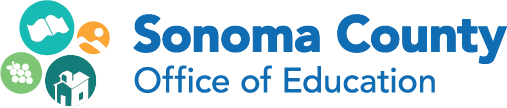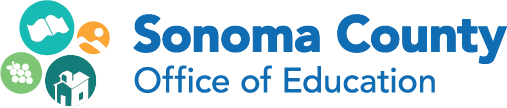Bellevue IT Director Articulates One-to-One Technology Needs
Author: Rick Phelan
Published: 04.30.15
Common Core State Standards, 21st century learning, and digital content are driving most schools in Sonoma County to increase the number of computer devices students and teachers are using on a daily basis. School environments where students each have their own device are known as one-to-one settings. Futurists predict that by 2020 all K-12 schools will be one-to-one.
In the same way that a prospective pet owner is wise to anticipate the costs and needs of owning a puppy, it is wise for district leadership teams to be aware of the expenses involved in going one-to-one. Some of the technology considerations are clear, such as network access points, but other needs aren’t so clear and may be a surprise to planning groups, administrators, and trustees. Working to understand all of an organization’s technological needs and costs is frequently called the “total cost of ownership.”
 Sonoma County’s Bellevue Union School District has experience going one-to-one at Kawana Academy of Arts and Sciences. Kawana was part of a three-year $3 million grant that provided iPads and Chromebooks for all students. Other schools in the Bellevue District are acquiring technology and moving toward one-to-one models. Jacob Lopez, Bellevue’s Director of Information Technology, articulated the areas of need and key issues his district has worked through during this ongoing transition.
Sonoma County’s Bellevue Union School District has experience going one-to-one at Kawana Academy of Arts and Sciences. Kawana was part of a three-year $3 million grant that provided iPads and Chromebooks for all students. Other schools in the Bellevue District are acquiring technology and moving toward one-to-one models. Jacob Lopez, Bellevue’s Director of Information Technology, articulated the areas of need and key issues his district has worked through during this ongoing transition.
One-to-One Considerations
Device management
IT staff must be able to provide and support school devices with the correct learning applications and extensions. Lopez uses the Google Apps Administrative Console for Chromebooks and Apple’s Configurator for iPad mobile device management. He encourages districts to develop early awareness of how student devices will be set up and maintained so that they understand the accompanying staffing costs.
Network infrastructure
Lopez notes that the coverage and density of wireless access points is crucial, but it’s also important to look at total bandwidth in terms of connection to the Internet. Various tools enable districts to monitor their bandwidth so they understand current use and can forecast needs. Bellevue uses Solarwinds to help in this area.
Network security and content filtering
State and federal laws set standards to support student safety and security. Along with the iBoss content filter provided by SCOE, Bellevue uses a couple of additional services. Since devices go between home and school, administrators must be able to monitor individual activities and intervene when necessary. Securly reports problematic activity by user accounts (as opposed to IP addresses), making it relatively simple to follow what’s happening with district-owned devices. Bellevue is also considering deployment of Cloudlock, which scans Google Docs for potential sources of cyberbullying. “We have found students quickly learn how to use Google Docs as a chat platform that provides clever filter workarounds,” says Lopez. “Cloudlock can help us make sure our students remain safe.”
Staff professional development
Lopez recognizes the importance of staff development. “Teachers need to know how to integrate technology in learning,” he says. “This includes whole class, small group, and personalized opportunities for interaction. Staff members also need to develop skills using different learning management systems.” Bellevue has formed a technology panel of teachers from various schools and grade levels who meet monthly to work on the district technology plan, professional development, and teacher needs. These teachers also have lessons filmed, then paired with unit plans and reflections, for use by teachers across the district. Lopez believes this has really worked for teachers in Bellevue and that other districts might want to consider the model.
Storage, access, and management of electronic student work files
Students at Kawana use Google Drive to store their electronic work files. Lopez has found that teachers need additional tools to help them manage Google Drive for their classes. He selected Hapara to help teachers in this area. Teachers value the way Hapara helps them see student assignments and provide feedback.
User accounts for online applications
Bellevue has different online learning systems for language arts, mathematics, and other content areas that personalize learning for individual students. Faculty members need to be able to guide students to the different systems and assist students with logins and passwords. Having these credentials at hand helps students start in the app where they last left off and not waste time.
Technical support
Lopez recognizes the need for timely troubleshooting assistance when students and teachers have technical difficulties. If staff members are assigned to this role, it can be very expensive and make one-to-one unrealistic with current budgets. He is studying online support models to evaluate reliably and end-user satisfaction.
Using electronic tools to assess, monitor, and communicate about student progress/needs
Bellevue uses iStation and Imagine Learning as computer adaptive assessment and student learning platform tools. Lopez also notes that students have been creating digital portfolios to connect to an authentic audience. “Research has shown that creating work for an authentic audience can create a large boost in the quality of student work. Teachers in BUSD have confirmed this with their students’ digital portfolios,” he says.
Helping parents support learning with digital content
Lopez sees this as an area for growth at Bellevue. “We had one parent training night this year and are planning two for next year,” he says. “We are also looking to add computer kiosks for parent use so that they can receive help on accessing our schools’ digital resources and get more connected to their children’s learning.”
Tips for going one-to-one
Finally, Lopez offers two tips for district’s going one-to-one:
- Tip One: The device should really be the last thing discussed, but too often it is the first.
People often get caught up in what device they want to get or use. A more productive way to look at potential purchases is to start with these questions: “What do you want students to be able to do? How many students do you want to serve with the program? What resources do you have to meet the program’s goal?” A premium desktop or laptop will always be the most capable device, but it is the most expensive option, requires the most support, and often has the steepest learning curve. The purchasing decision has to be holistic.
- Tip Two: A small, well-thought-out program is much better than a large purchase without the support to be successful. In the private sector, recommended support ratios for Windows or Macintosh computers range from one IT staff person per 20 users to one per 120. In a school environment, very few districts can support the 1-to-120 staffing level. As result, many schools have computers that are not working well and staff who are under-trained. On the other end of the spectrum, research done by IDC in schools shows that Chromebooks require less than one-tenth of the support of traditional computers. This means one tech person could support 1,000 devices, which is more realistic for public schools. Schools should get the device that fits their needs, but they need to be realistic about the costs of those decisions and budget accordingly. Otherwise, it won’t be successful.
You can reach Jacob Lopez at @lopez_dw or visit his website at jlopeztech.weebly.com.
Blog: Technology for Learners